How to Back Up and Restore Island Save Data (Animal Crossing: New Horizons)
In this article, you'll learn how to enable island backup in Animal Crossing: New Horizons and how to restore your island data if your Nintendo Switch 2 or Nintendo Switch console is ever lost or damaged.
General information about island backup
- Island backup is a feature exclusive to Animal Crossing: New Horizons. If you are looking to restore your save data for games compatible with the Nintendo Switch Online Save Data Cloud service, see our steps on How to Download Save Data Cloud Backups.
- When enabled, island backup data is saved periodically when no one is playing Animal Crossing: New Horizons on your console and the console is connected to the internet. Island data is shared across all residents on the island.
- Any Animal Crossing: New Horizons – Happy Home Paradise save data is also backed up with this feature. However, even if the data is backed up, the DLC must be downloaded to a new console in order to gain access to the DLC content.
- After restoring island backup data, the time spent playing in your play activity may not reflect your actual total time playing the game.
Note: Island save data cannot be transferred between Nintendo Accounts. It can only be transferred between consoles.
Before you start You will need:
- Your Nintendo Switch 2 or Nintendo Switch console
- Animal Crossing: New Horizons software, updated to the latest version
- An internet connection
What to do
Do you want to enable island backup, restore island data that you have backed up or disable island backup?
Enable island backup
- Use a Nintendo Account with an active Nintendo Switch Online membership.
- Use a Nintendo Account that has a resident on the island. Each user on a Nintendo Switch 2 or Nintendo Switch console can create a resident and move to the island soon after starting the game.
- Island backup cannot already be enabled. If any other resident on the island has already enabled island backup, you will not be able to enable it as a different resident. The original resident can disable island backup if you wish to enable it using a different Nintendo Account.
- Open Animal Crossing: New Horizons and select a user with a compatible Nintendo Account.
- From the title screen, press the − Button to access the Settings menu.
- Select Island backup, then Enable island backup.
- If island backup cannot be enabled, it may be because your console is not currently connected to the internet or because your Nintendo Account does not currently have an active Nintendo Switch Online membership.
- After island backup is enabled, you can view the date and time of the last backup on the title screen of the game. A backup is made periodically whenever the game is not being played and the console is connected to the internet.
Restore island data
- Island data can only be restored if the source (original) Nintendo Switch 2 or Nintendo Switch console had island backup in Animal Crossing: New Horizons enabled. It is not possible to remotely enable island backup without access to the console. You will also need a replacement console to restore the island data.
- If you have access to your original console, follow our steps on how to transfer your Animal Crossing: New Horizons save data instead.
Has your console been repaired by Nintendo?
Important: If your console was repaired, your save data may already be on the console. Open Animal Crossing: New Horizons to determine if your island appears on the title screen. If so, no further action is necessary to return to your island.
- Select Animal Crossing: New Horizons and choose the user with the Nintendo Account that originally enabled island backup.
- As the game begins to open, you will see a black screen with the Nintendo logo in the top-left. When this screen completely fades to black, press and hold the − Button.
- If performed correctly, a message will appear that asks if you want to begin the island restoration process. Select Begin.
- Timmy and Tommy appear at Nook Inc. reception desk
- If you see Timmy and Tommy at the Nook Inc. reception desk, the button input failed. Close the game and reopen it to try again. Make sure you press the − Button when the Nintendo logo fades to a full black screen and before the island in the bottom-right appears.
- Ensure that you are pressing the − Button on the controller and not one of the volume buttons on the console itself. You may want to perform a button test to check whether the button is working properly.
- Title screen with villagers on island
If you see a title screen with villagers walking around an island, then you may have already started a new island on your console. If you wish to replace this island with your island backup data, you must first delete the save data for Animal Crossing: New Horizons from your Nintendo Switch 2 or Nintendo Switch console, then reopen the game and try again. Your new island will not be able to be recovered after you delete the save data.
- Timmy and Tommy appear at Nook Inc. reception desk
- Tom Nook will ask if you want to search for island backup data to restore. Select Check.
- Island data cannot be found
If island data cannot be found, it may be because your console is not currently connected to the internet or because you are not using the same Nintendo Account that was used to enable island backup.
- Island data cannot be found
- If you enabled island backup for multiple islands, you will be presented with each island name and some details. Select the island you wish to restore on your console, then select Recover Data.
- Select Yes, please to confirm that you are ready to restore the selected island backup.
- If you started a new island on your console, it will be lost and replaced with your island backup data.
- After your island is restored, the game will restart. Select Close when messages appear to check for island backup data. Then you will return to your island.
Disable island backup
Island backup can only be disabled by the Nintendo Account that originally enabled it.
- Open Animal Crossing: New Horizons and select the user with the Nintendo Account that originally enabled island backup.
- From the title screen, press the − Button to access the Settings menu.
- Select Island backup, Disable island backup, then Yes, disable backup to confirm.
- If island backup cannot be disabled, it may be because your console is not currently connected to the internet or because you are not using the same Nintendo Account that was used to enable island backup.
- After island backup is disabled, it will not be possible to restore island data in the case your console is lost or stolen. You can re-enable island backup using a Nintendo Account that has a resident on the island and an active Nintendo Switch Online membership.


 Fire Emblem Collection
Fire Emblem Collection Kirby Collection
Kirby Collection Metroid Collection
Metroid Collection Splatoon Collection
Splatoon Collection
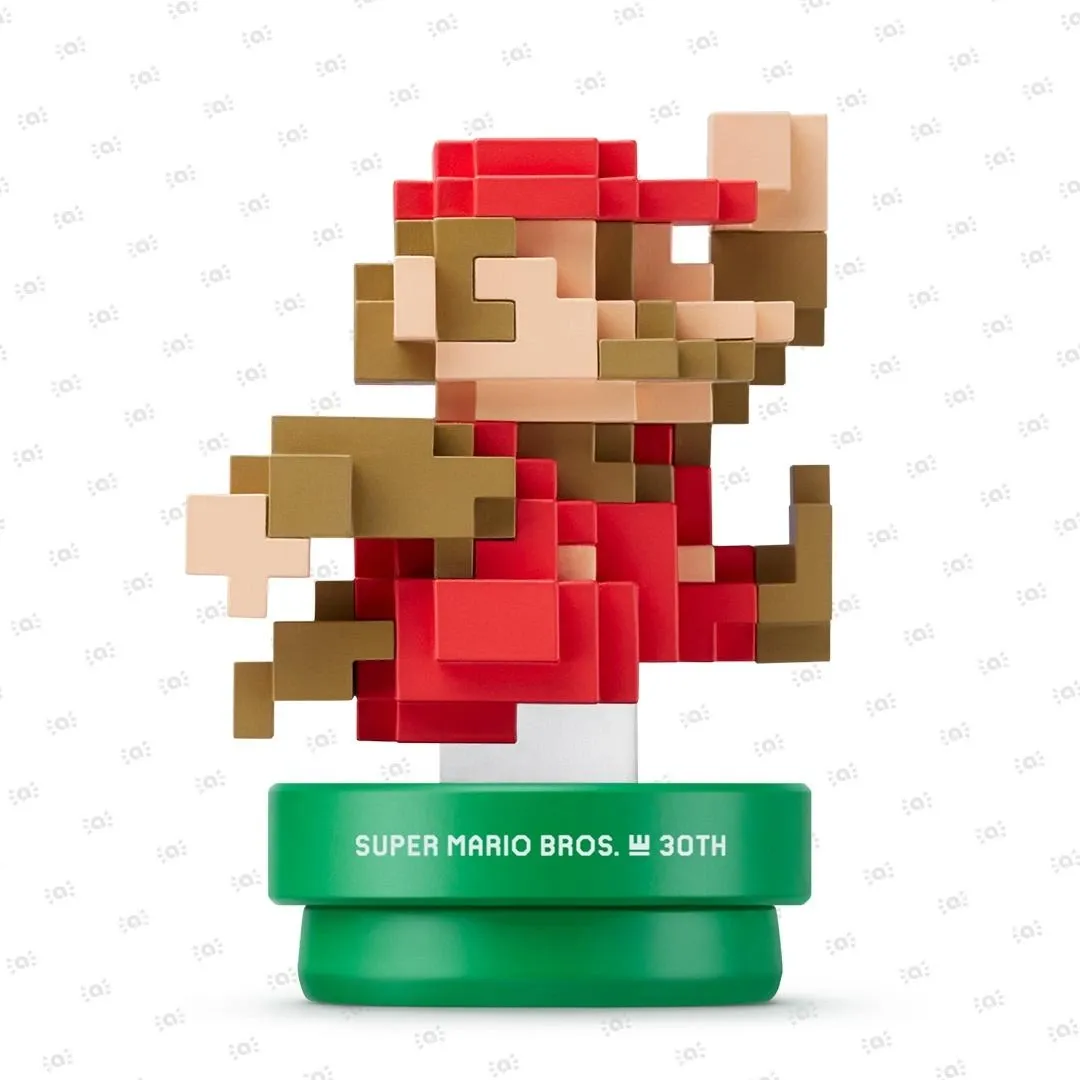 Super Mario Bros. 30th Anniversary Collection
Super Mario Bros. 30th Anniversary Collection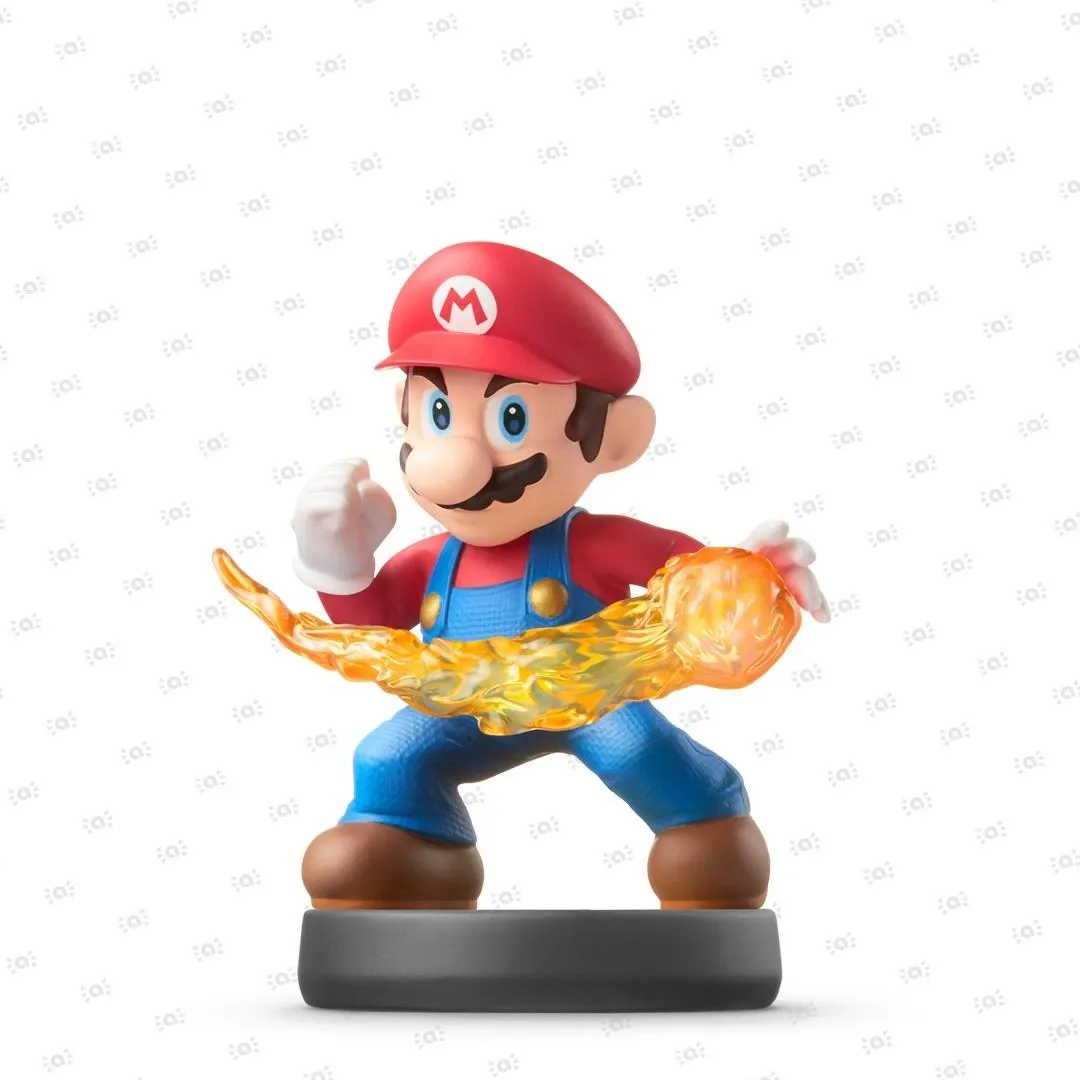 Super Smash Bros. Collection
Super Smash Bros. Collection The Legend of Zelda Collection
The Legend of Zelda Collection



