How to connect Nintendo Switch to the internet

Information on connecting a Nintendo Switch console to a home network.
Wireless network
Before continuing, it is recommended that you verify the following information for the wireless network:
- The SSID (network's name)
- The wireless password, if a password is required
Complete These Steps:
- Place the Nintendo Switch console within 3 metres (10 feet) of the wireless router to ensure a strong wireless signal.
- On the Nintendo Switch console, select "System Settings" from the HOME Menu.
- Select “Internet”, and then “Internet Settings”.
- The Nintendo Switch console will automatically search for nearby Wi-Fi signals.
- Select the appropriate network name (SSID) from the list.
- If you are unable to find your network's name, stand closer to the wireless router and press the Y Button to search again.
- If the network name is greyed out, this indicates the wireless security type being used is not supported by the Nintendo Switch console.
- If you are still unable to find your network, this may indicate an issue with the wireless network environment.
- If prompted, use the on-screen keyboard to enter the network's wireless password.
- The Nintendo Switch console will test the internet connection. Once the test is complete, select "OK" to complete the process.
- If the connection test fails, an error code and message will appear which can help you troubleshoot connection errors.
Wired network
If you have a Nintendo Switch Dock with a built in LAN port you can use that instead of a LAN adapter.
Complete These Steps:
- Connect an Ethernet cable to the LAN adapter and then connect the other end of the Ethernet cable to your router or gateway.
- Place the Nintendo Switch console into the Nintendo Switch dock.
- Select "System Settings" on the HOME Menu of the Nintendo Switch console.
- Select “Internet”, and then “Internet Settings”.
- The Nintendo Switch console will automatically search for nearby Wi-Fi signals.
- Once the option is available, select "Wired Connection".
- Select "Connect to the Internet via Wired Connection".
- The Nintendo Switch console will test the internet connection. Once the test is complete, select "OK".
- If the connection test fails, an error code and message will appear which can help you troubleshoot connection errors.
- If possible, we also recommend setting up a wireless internet connection. This enables you to connect to the internet even when your Nintendo Switch console is not placed in the dock.


 Fire Emblem Collection
Fire Emblem Collection Kirby Collection
Kirby Collection Metroid Collection
Metroid Collection Splatoon Collection
Splatoon Collection
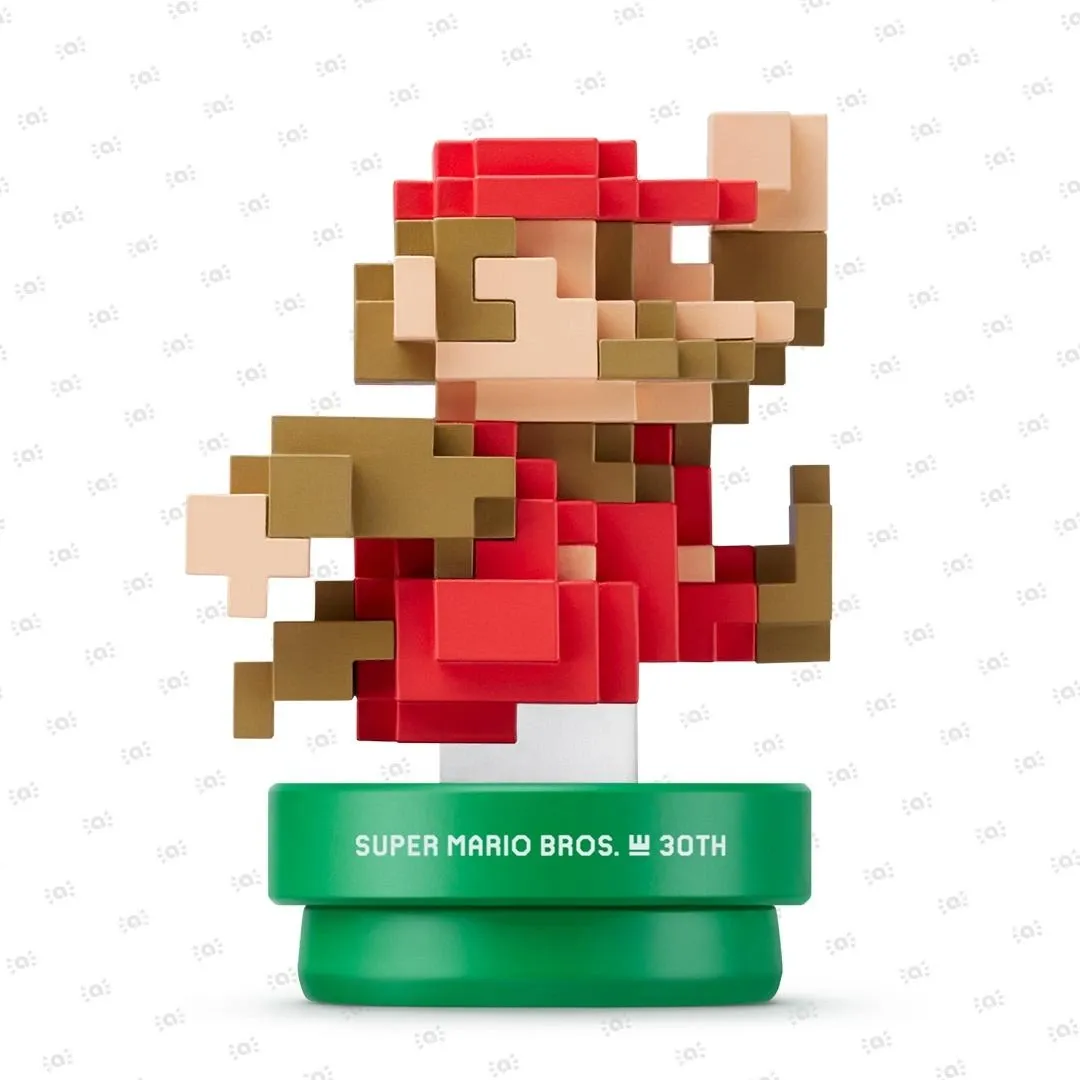 Super Mario Bros. 30th Anniversary Collection
Super Mario Bros. 30th Anniversary Collection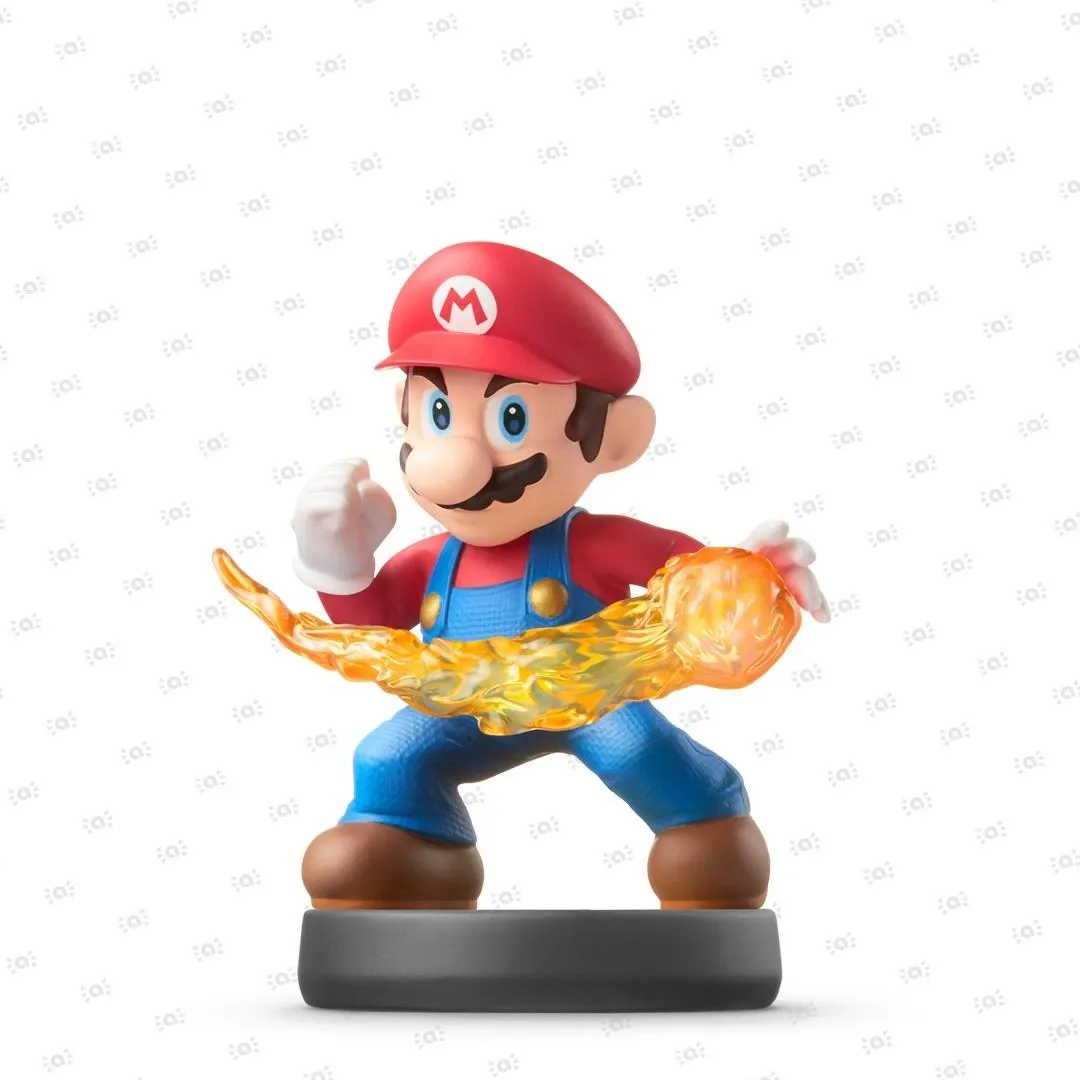 Super Smash Bros. Collection
Super Smash Bros. Collection The Legend of Zelda Collection
The Legend of Zelda Collection



