How to Set Up 2-Step Authentication
Instructions on setting up 2-step authentication (named “two-step verification” in the Nintendo Account settings) for a Nintendo Account.
Additional Information:
- 2-step verification adds an additional layer of security that can help prevent unauthorised access to your account.
- Once 2-step verification is enabled, you will need to sign in using BOTH your password and a code sent to your smart device (smartphone or tablet) via the Google Authenticator or any similar authentication app.
- This option is not available for child accounts (ages 16 and under) or supervised accounts.
Complete These Steps:
- Go to https://accounts.nintendo.com and sign in to your Nintendo Account.
- Select "Sign-in and security settings", then scroll down to "Two-Step Verification" and click "Edit".
- Click "Enable two-step verification".
- Click "Submit" to have a verification code sent to the email address shown.
- If the email address is incorrect, click "Change" next to the "Email Address" menu setting under "User Information" to change it.
- Enter the verification code from the e-mail, then select "Submit".
- Install the Google Authenticator or any other authentication app on your smart device.
- Google Authenticator is a free app, available through Google Play (Android) and the App Store (iOS).
- Use the smart device app to scan the QR code displayed on your Nintendo Account screen.
- A 6-digit verification code will appear on your smart device. Enter the verification code into the field under step 3 on the Nintendo Account screen, then select "Submit".
- A list of backup codes will appear. Click "Copy" to copy all the codes, then paste them somewhere safe.
- A backup code will be required for sign-in if you don’t have access to the Google Authenticator app. Make sure to keep these somewhere safe.
- You can use these (one time each) if you do not have access to the Google Authenticator app. (Please note that the backup process may differ depending on the authentication app you use.)
- Click "Backup codes saved", then "OK".
(You can return to the two-step verification settings section to review the backup codes and remove the 2-step restriction at any time.)


 Fire Emblem Collection
Fire Emblem Collection Kirby Collection
Kirby Collection Metroid Collection
Metroid Collection Splatoon Collection
Splatoon Collection
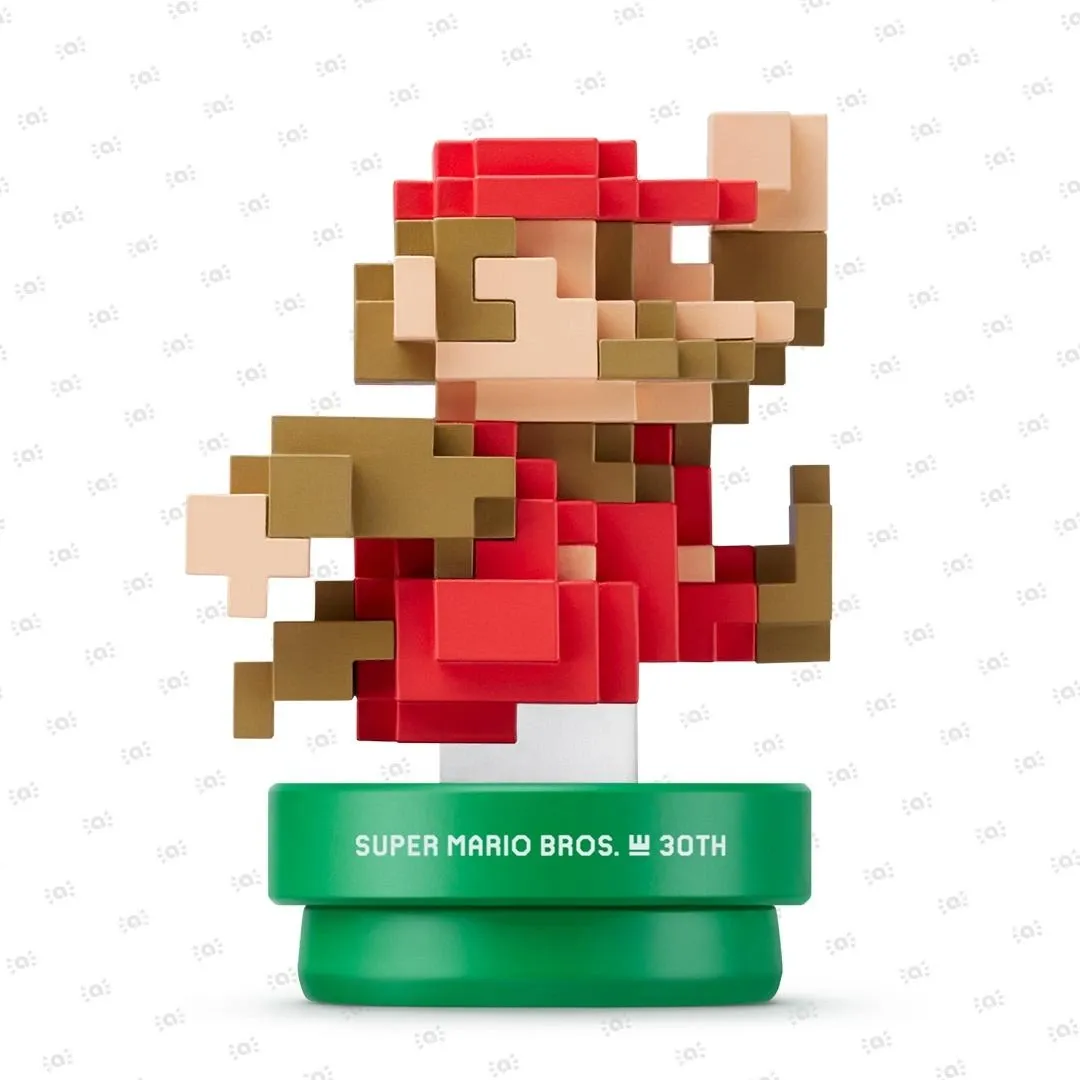 Super Mario Bros. 30th Anniversary Collection
Super Mario Bros. 30th Anniversary Collection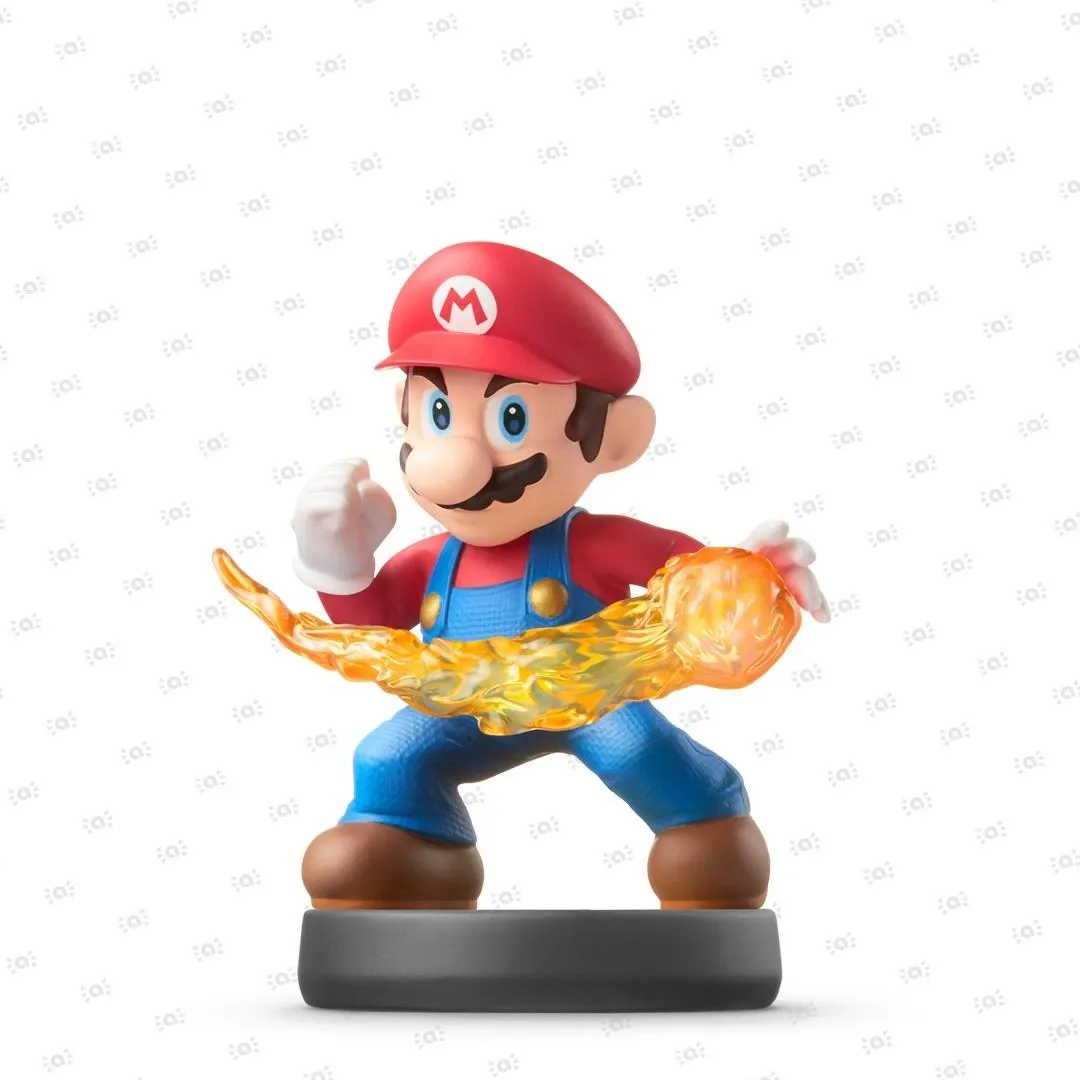 Super Smash Bros. Collection
Super Smash Bros. Collection The Legend of Zelda Collection
The Legend of Zelda Collection



