Joy-Con Control Sticks Are Not Responding or Respond Incorrectly (responsiveness syndrome or so-called “drifting”)
Important:
- These steps may fix your issue. If your problem isn’t resolved, you can set up a repair for affected Joy-Con controllers. Until further notice, Nintendo will not charge you in the European Economic Area (EEA), UK and Switzerland for the repair of the responsiveness syndrome irrespective of whether this is caused by a defect or by wear and tear.*
- Prior to troubleshooting a controller, we strongly recommend you verify that the control stick configuration is set to the standard inputs.
- You can tell that a controller's inputs have been remapped because throughout different menus, a wrench icon will be displayed beside the in-use controller in the bottom-left corner of the console screen.
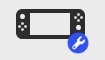
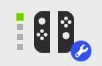
- If you don’t know or remember the custom configuration for your controller, you can put the console into sleep mode. Upon waking up the console, you’ll have the option to reset the controller inputs.
- If the control sticks on a Nintendo Switch Lite system are not responding correctly, follow these steps:
- If there are any wireless controllers paired to the system, use the touch screen to verify that the Console Button Input setting is set to On.
- Ensure your system has the latest system version.Calibrate the control sticks.If the issue is occurring with a specific game or application, try the following:
- Check for any available software updates for that game.
- Check the electronic manual for that game. Some game, such as Mario Kart 8 Deluxe, support in-game tilt controls. If these are activated, it may seem as if the control sticks are not responding correctly. If this is the case, the in-game tilt controls may need to be deactivated.
- If the control sticks cannot be calibrated, or if the control sticks are not responding correctly, the Nintendo Switch Lite system will need to be repaired.
Note: Joy-Con controllers cannot be attached to a Nintendo Switch Lite system. However, they can be used as wireless controllers with Nintendo Switch Lite.
Calibrate your controlLers
- In order to calibrate motion controls for a Joy-Con, the controller must be detached from the Nintendo Switch console.
- The Joy-Con controllers, Nintendo Switch Pro Controller and Nintendo 64 controller can be paired and used wirelessly with Nintendo Switch Lite.
- From the HOME Menu, select “System Settings”, then scroll down the menu on the left-hand side and select “Controllers and Sensors”.
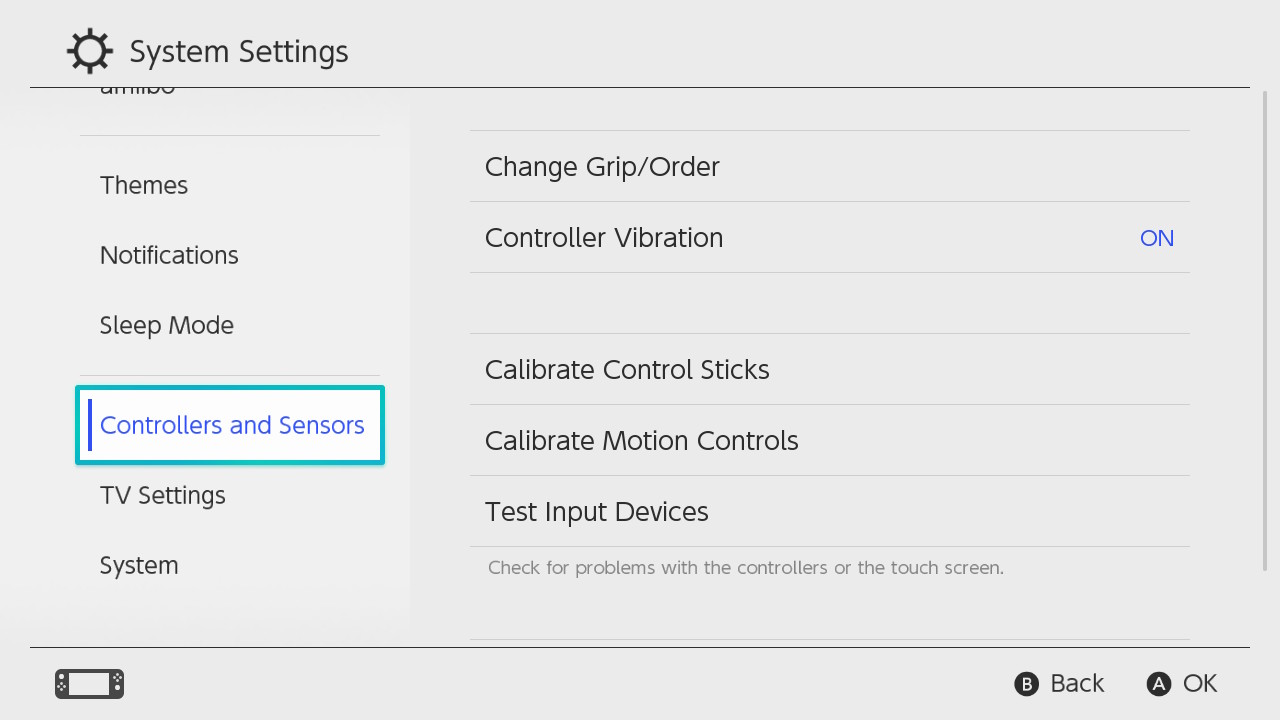
Calibrate Control sticks
- Select “Calibrate Control Sticks", then tilt the control stick in any direction for a few seconds on the controller you want to calibrate.
- Follow the on-screen prompts to verify the control stick functionality.
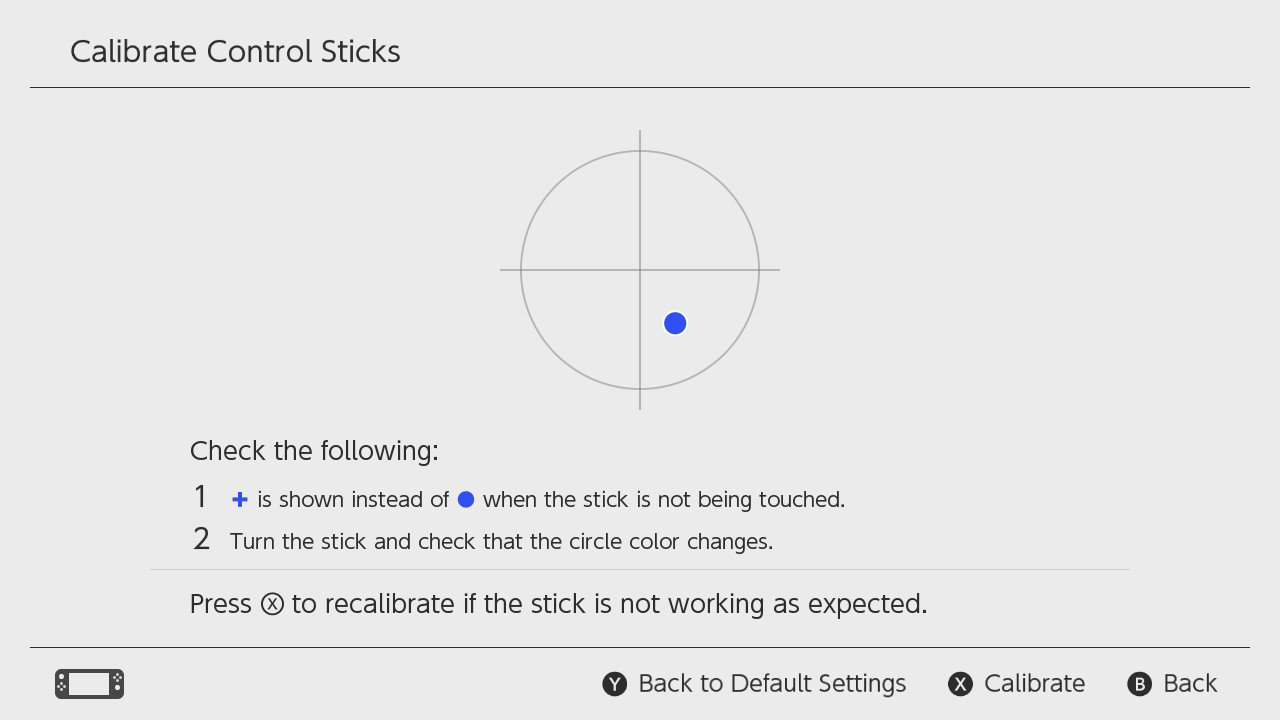
Notice: It is important that the X-button is pressed to make a recalibration. Otherwise only a calibration test is made.
- If the calibration is complete but is not immediately reflected when testing the control sticks, do the following:
- Set the console to sleep mode, then press the POWER Button to "wake it up" again.
- Reset the Joy-Con, the Pro Controller or Nintendo 64 controller by pressing the SYNC Button once, then press any other button to power it on again.
Calibrate Motion COntrols
- Select “Calibrate Motion Controls" then hold down the - Button or + Button on the controller you want to calibrate.
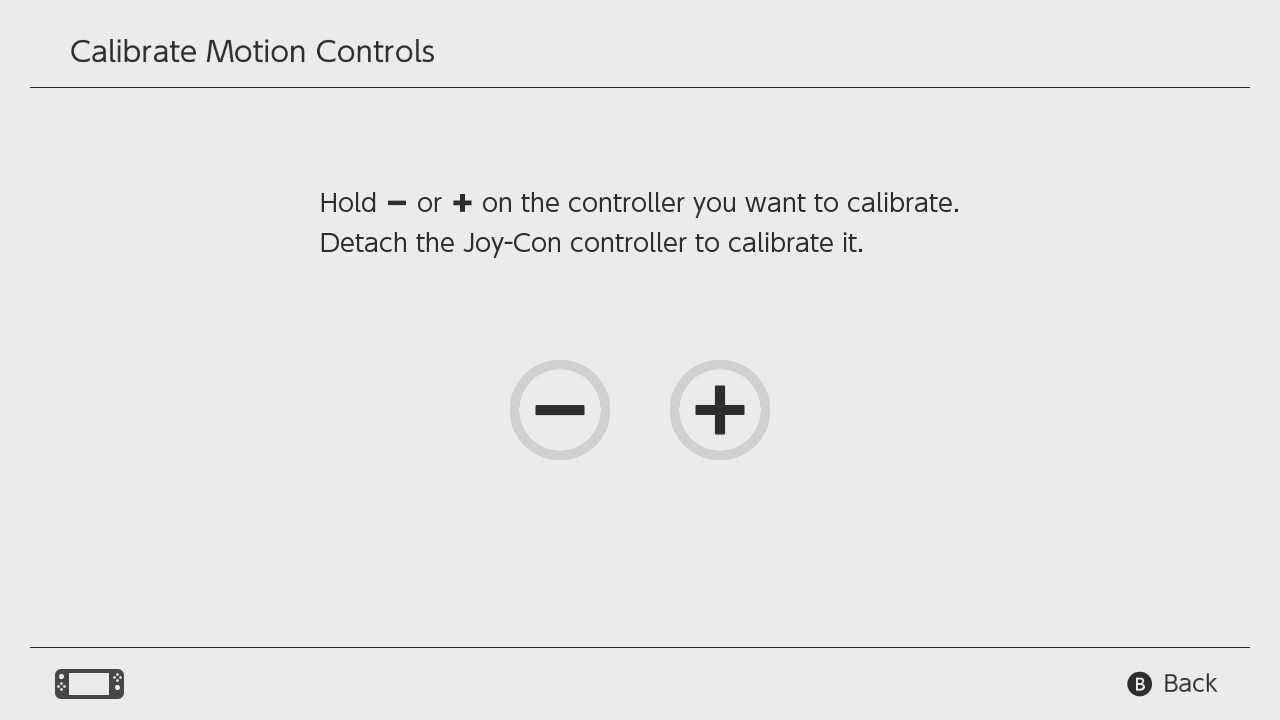
- Remove any straps or accessories attached to the controller.
- Place the controller with the stick facing upwards on a flat, stable surface and wait for a moment.

- Once the calibration is complete, select “OK”.
What to do Next
- With the Joy-Con controllers attached to the console, verify that they register correctly as attached within the Controllers screen, accessible from the HOME Menu.
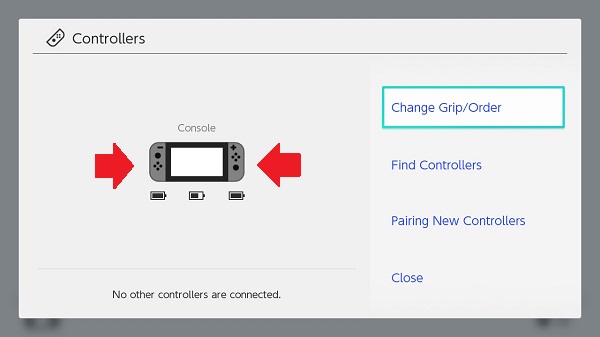
- If the Joy-Con controllers are not registering correctly on the console, please do the following;
- Ensure that your console has the latest system version.
- If your console is already up to date, be sure to restart it by holding down the POWER Button for at least three seconds, then selecting Power Options followed by Restart.
- If you are unable to perform a system update due to the Joy-Con controllers not being recognised, you can use the touch screen to connect to the internet and enter the required fields.
- Detach the Joy-Con controllers from the console, and continue with the next steps by troubleshooting one controller at a time.
- Reset each Joy-Con by pressing the SYNC Button once. Then press any other button on the controller to power it on again.
- Attach the Joy-Con to the console, ensuring that it is correctly oriented and inserted all the way.
- If the Joy-Con is still not recognised by the console, try to detach and reattach it to the console a couple times.
- If at all possible, test another Joy-Con with the console.
- If the Joy-Con controllers are not registering correctly on the console, please do the following;
- Ensure your console has the latest system update.
- Ensure the Joy-Con controllers have the latest controller firmware installed.
- Remove any skins or covers from the problematic controllers and calibrate the control sticks.
- If the issue is occurring with a specific game or application, try the following:
- Check for any available software updates for that game.
- Check the electronic manual for that game. Some games, such as Mario Kart 8 Deluxe, support in-game tilt controls. If these are activated, it may seem as if the control sticks are not responding correctly. If this is the case, the in-game tilt controls may need to be deactivated. Following these steps to do so:
- From the main menu, select the game mode you want to play (Single Player, Multiplayer, Online Play or Wireless Play).
- Set up the race until you reach the point where you select a car. (This is right after you've selected your character.)
- On the car selection screen, press the + Button or - Button to display the car's stats. The icon in the top centre of the stat window is for tilt controls.
- You can also reach this option during a race by pressing the + or - Button.
- Press the button shown next to the tilt controls icon to toggle this feature on or off.
- A yellow curved arrow will appear over the icon when the feature is on.
Situation STILL not resolved?
- If the control sticks cannot be calibrated, the non-working Joy-Con controller(s) will need to be repaired. Do not send in the console.
- If the Joy-Con controllers register correctly as being attached to the console but the control sticks are not responding correctly, the non-working controller(s) will need to be repaired. Do not send in the console.
- Nintendo takes great pride in creating high-quality and durable products and is continuously making improvements to them. Therefore and until further notice, Nintendo offers to consumers who purchased the respective product in the EEA, UK and Switzerland that repairs for responsiveness syndrome relating to control sticks will be conducted at no charge by official Nintendo repair centres. This applies even if the syndrome is caused by wear and tear and even if the 24-month manufacturer’s warranty provided by Nintendo has expired.* The manufacturer's warranty does not affect any statutory rights which you may have under consumer protection legislation as the purchaser of goods. The benefits described here are in addition to those rights.
*Please note that Nintendo may refuse to provide repairs for responsiveness syndrome relating to the Joy-Con controller’s control stick at no charge if (a) the syndrome has been caused by accessories or other items that are intended for use with the controller but are not manufactured by or for Nintendo (whether included with the controller at the time of purchase or not), (b) the controller has been used for rental or commercial purposes, (c) the syndrome has been caused by accidental damage, your and/or any third party′s negligence, unreasonable use, modification, use with products not supplied, licensed or authorised for use with the controller by Nintendo, (d) the controller has been opened, modified or repaired by any person or company other than Nintendo or its authorised partners (unless there is clearly no correlation between such opening, modification or repair and the responsiveness syndrome of the Joy-Con controller's control stick), or if the controller has its serial number altered, defaced or removed.


 Fire Emblem Collection
Fire Emblem Collection Kirby Collection
Kirby Collection Metroid Collection
Metroid Collection Splatoon Collection
Splatoon Collection
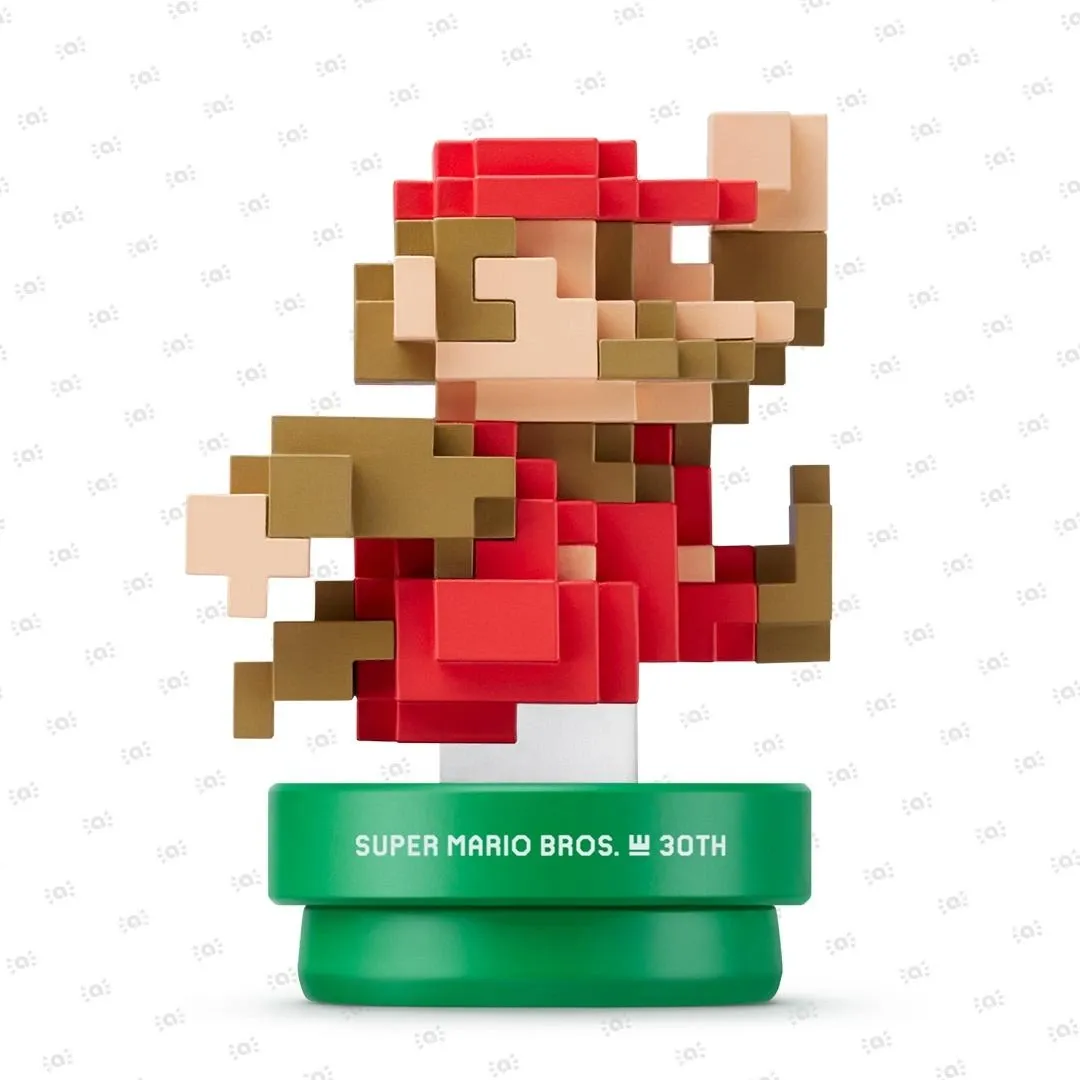 Super Mario Bros. 30th Anniversary Collection
Super Mario Bros. 30th Anniversary Collection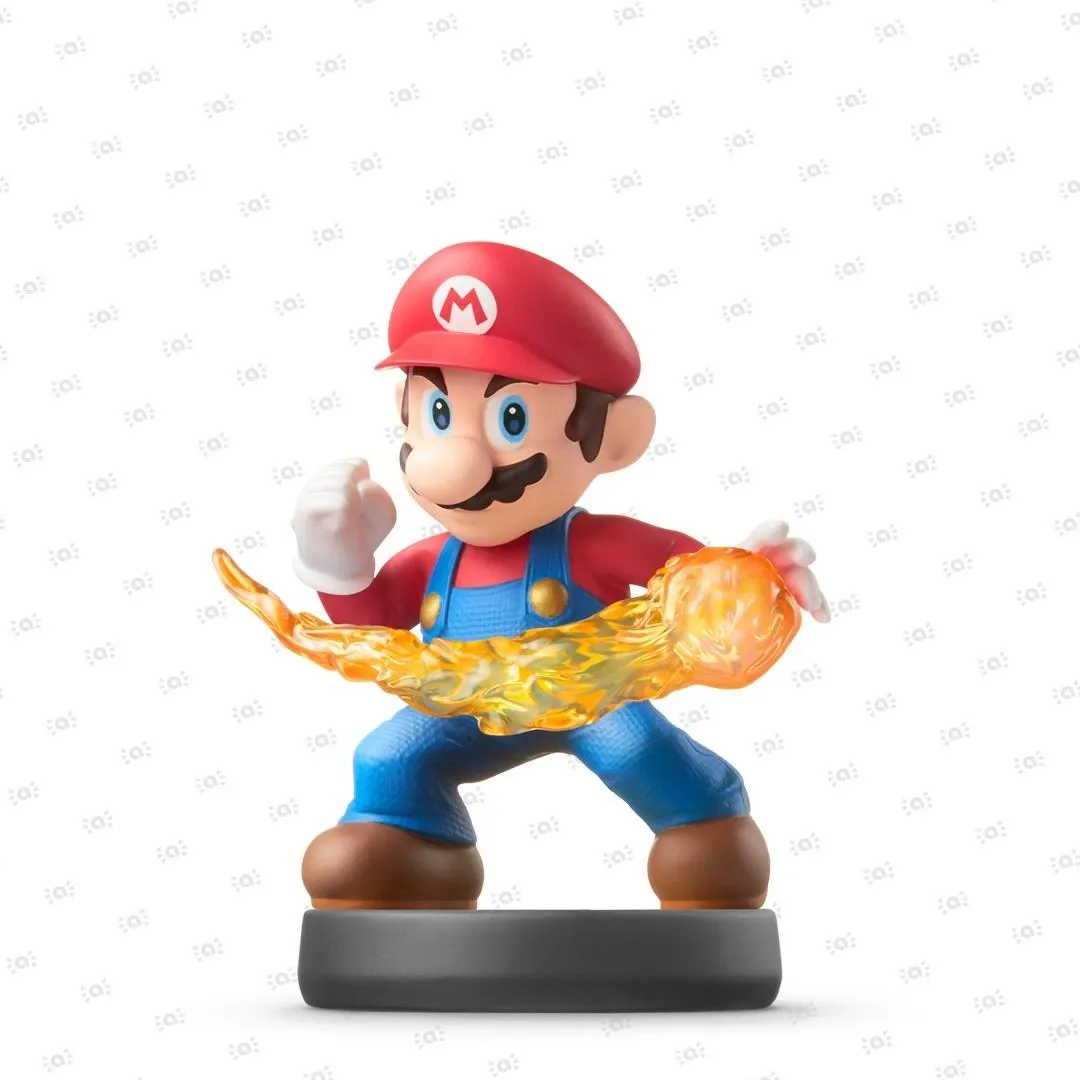 Super Smash Bros. Collection
Super Smash Bros. Collection The Legend of Zelda Collection
The Legend of Zelda Collection



