Link a user to a Nintendo Account
Instructions on creating a new user account on the Nintendo Switch, and linking the new user account to a Nintendo Account during the set up process.
How to Add a New User Account:
- Select “System Settings” on the HOME Menu.
- Scroll down to highlight “Users,” then select “Add User.”
- Click “Next.”
- Select the icon you would like to have associated to your account.
- Tap “More Options” for additional characters / backgrounds to choose from.
- If you would like to add a Mii instead of a picture, click “Mii” to create one.
- Once you have selected a character, enter a nickname when prompted. Select “OK.”
- Your nickname can be seen by other players, so don’t include any personal information.
- Your nickname can be changed at any time once your account is created.
- Select “OK” again to confirm.
- At this point, you will be given the option to link a Nintendo Account to your user account.
Choose what you would like to do next
- Link to an existing Nintendo Account:
- Select “Sign In and Link” to link an existing Nintendo Account.
- Select the sign in information for your Nintendo Account:
- "Sign in using an email address or Sign-In ID" - Enter the e-mail address or Sign-In ID and password associated to your account, then click “Sign in.”
- "Quick sign in via smartphone": Use a smart device to sign in to your Nintendo Account using your Nintendo Account password or other account login information (Apple, Google, Facebook, Twitter) and receive a code to enter on Nintendo Switch. See our full steps on How to Sign In to a Nintendo Account on Nintendo Switch Using a Smart Device.
- If you have forgotten your Nintendo Account sign in information, click here.
- Review the Nintendo Account details to confirm that you are linking the correct account, then select Link.
- Once a Nintendo Account is linked to a user account, this link cannot be undone.
- You will receive a confirmation message that your Nintendo Account is now linked to your sign-in account. Click “OK” to return to the System Settings.
- Select “Add User” if you would like to add additional accounts, or press the B Button to return to the HOME Menu
- Create a new Nintendo Account and link the user to it:
- Select “Create Account” to set up a new Nintendo Account.
- Optional - On the following screen, you can request an e-mail with instructions to link your Nintendo Account with a confirmation code.
- On your PC or smart device, visit http://accounts.nintendo.com and create a Nintendo Account.
- Once you have created the Nintendo Account, return to the Nintendo Switch and click “Sign in.”
- Select the sign in information for your Nintendo Account:
- "Sign in using an email address or Sign-In ID" - Enter the e-mail address or Sign-In ID and password associated to your account, then click “Sign in.”
- "Quick sign in via smartphone": Use a smart device to sign in to your Nintendo Account using your Nintendo Account password or other account login information (Apple, Google, Facebook, Twitter) and receive a code to enter on Nintendo Switch. See our full steps on How to Sign In to a Nintendo Account on Nintendo Switch Using a Smart Device.
- If you have forgotten your Nintendo Account sign in information, click here.
- You will receive a confirmation message that your Nintendo Account is now linked to your sign-in account. Click “OK” to return to the system settings.
- Select “Add User” if you would like to add additional accounts, or press the B Button to return to the HOME Menu.
- Select “Create Account” to set up a new Nintendo Account.
- Proceed without linking:
- Select “Later” if you do not wish to create or link a Nintendo Account at this time.
- Note that many of the system’s online features are not available until a Nintendo Account is linked.
- Once your account is created, you will return to the System Settings. Select “Add User” if you would like to add additional accounts, or press the B Button to return to the HOME Menu.
- Select “Later” if you do not wish to create or link a Nintendo Account at this time.


 Fire Emblem Collection
Fire Emblem Collection Kirby Collection
Kirby Collection Metroid Collection
Metroid Collection Splatoon Collection
Splatoon Collection
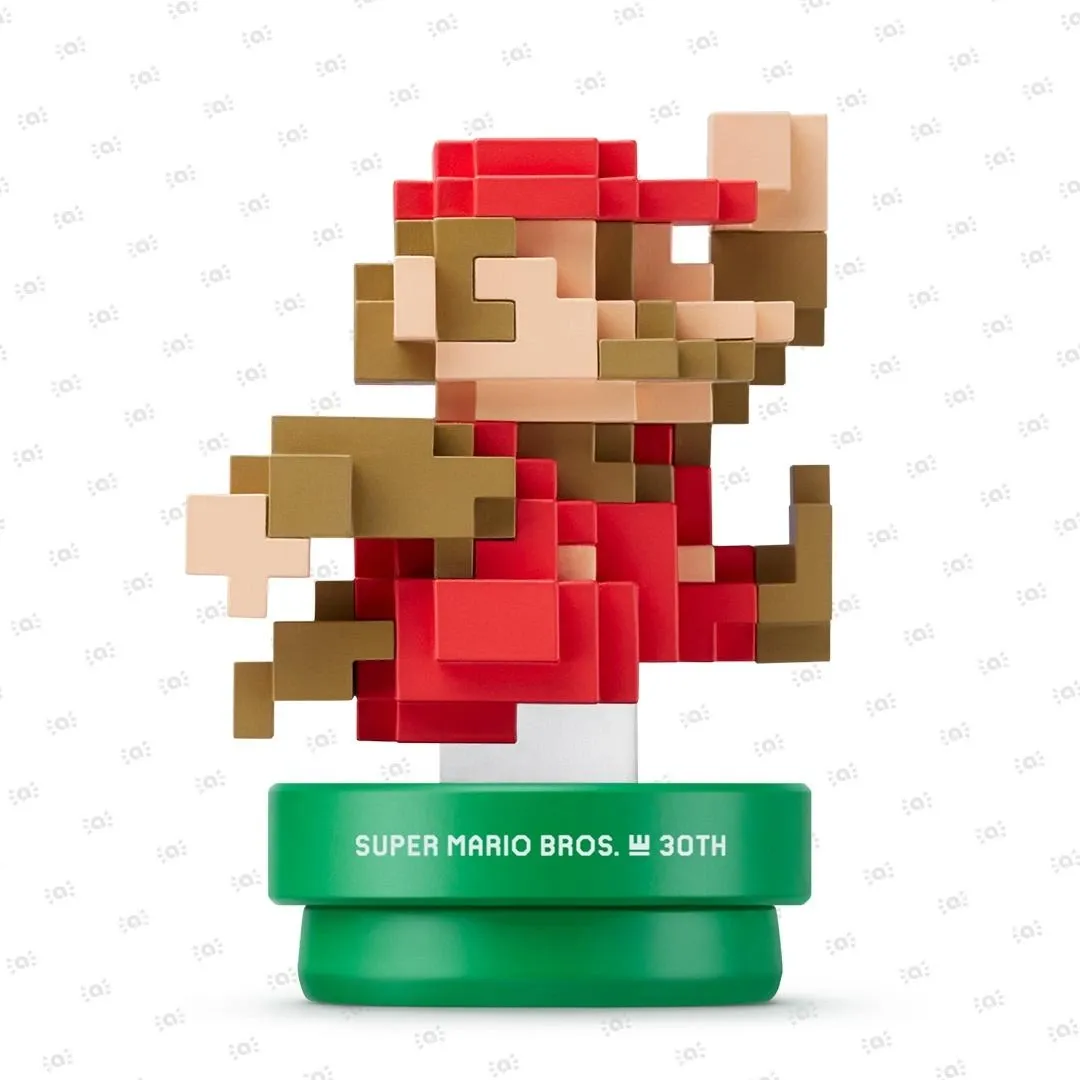 Super Mario Bros. 30th Anniversary Collection
Super Mario Bros. 30th Anniversary Collection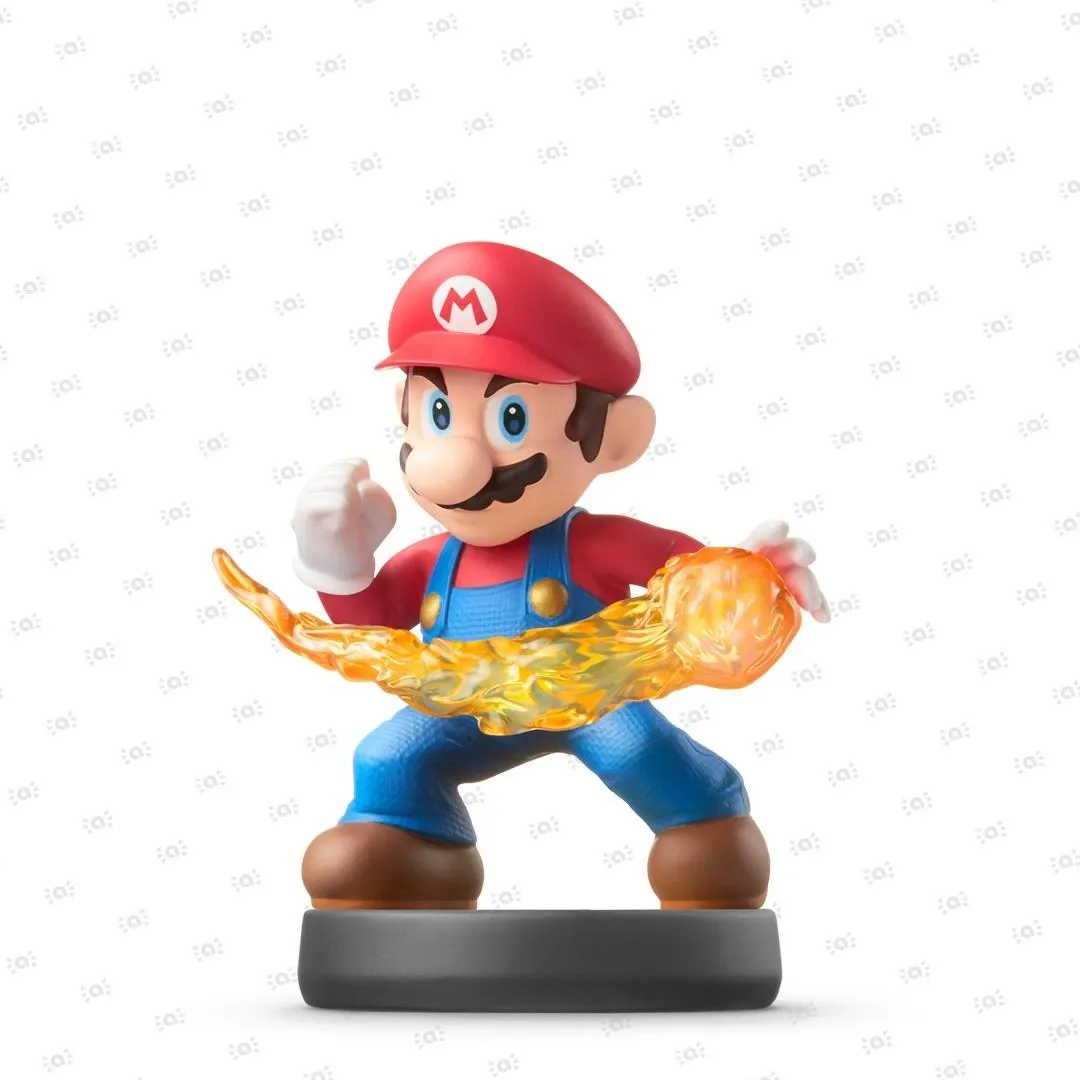 Super Smash Bros. Collection
Super Smash Bros. Collection The Legend of Zelda Collection
The Legend of Zelda Collection



