The Battery Charge Indicator or Percentage Displays Incorrectly on Nintendo Switch 2
Important: It will be necessary to repeat this process several times. The battery charge display will not be fixed immediately after performing the steps below only once.
Complete these steps
Ensure the console has the latest system update.
Set all three Auto-Sleep mode settings to Never.
How to set Auto-Sleep mode settings to Never
From the HOME Menu select System Settings.
Scroll down the options on the left and select Sleep Mode.
Set "Auto-Sleep (Playing on System Screen)", "Auto-Sleep (Connected to TV)", and "Auto-Sleep (Playing Media Content)" to Never.
Connect the AC adapter directly to the console.
Allow the console to charge until the battery is 100% fully charged, or until the console has been charging for at least three hours.
Leave the console alone and connected to the AC adapter for an additional hour.
When an hour has passed, disconnect the AC adapter from the console and allow the console to display the HOME Menu for approximately three to four hours.
The remaining battery life must be depleted as much as possible.
Once the battery charge is almost depleted, power off the console and leave it alone for at least 30 minutes.
Repeat steps 3 through 6 several times.
The battery charge indicator will improve gradually by repeating this process several times.
Additional information
Nintendo Switch 2 consoles take approximately three hours to fully charge when the console is powered off or in sleep mode. The battery life is approximately 2.5 to 6.5 hours when fully charged.
Situation not resolved
If the issue persists, and there is no gradual improvement attempting these steps several times, the Nintendo Switch 2 console may need to be serviced.


 Fire Emblem Collection
Fire Emblem Collection Kirby Collection
Kirby Collection Metroid Collection
Metroid Collection Splatoon Collection
Splatoon Collection
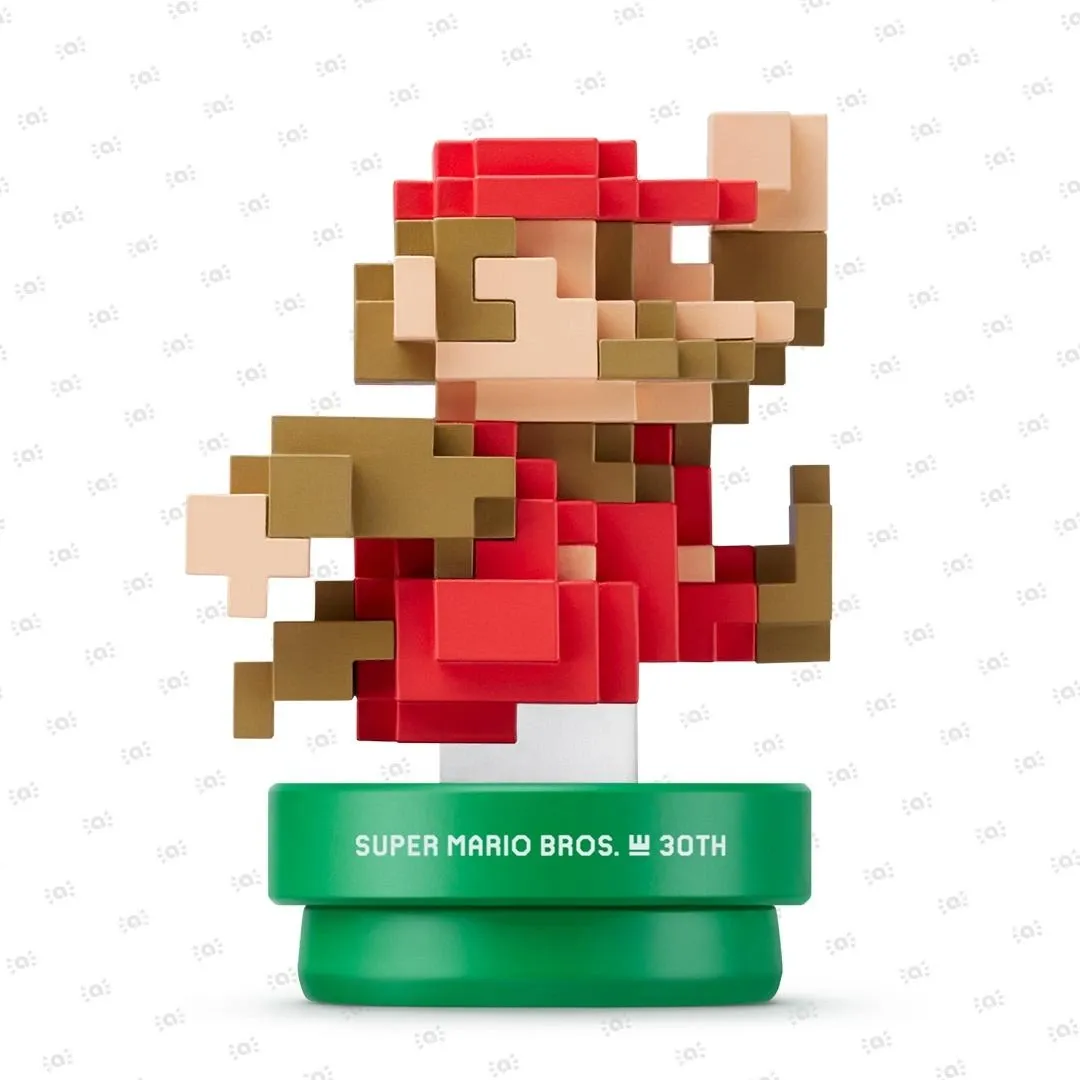 Super Mario Bros. 30th Anniversary Collection
Super Mario Bros. 30th Anniversary Collection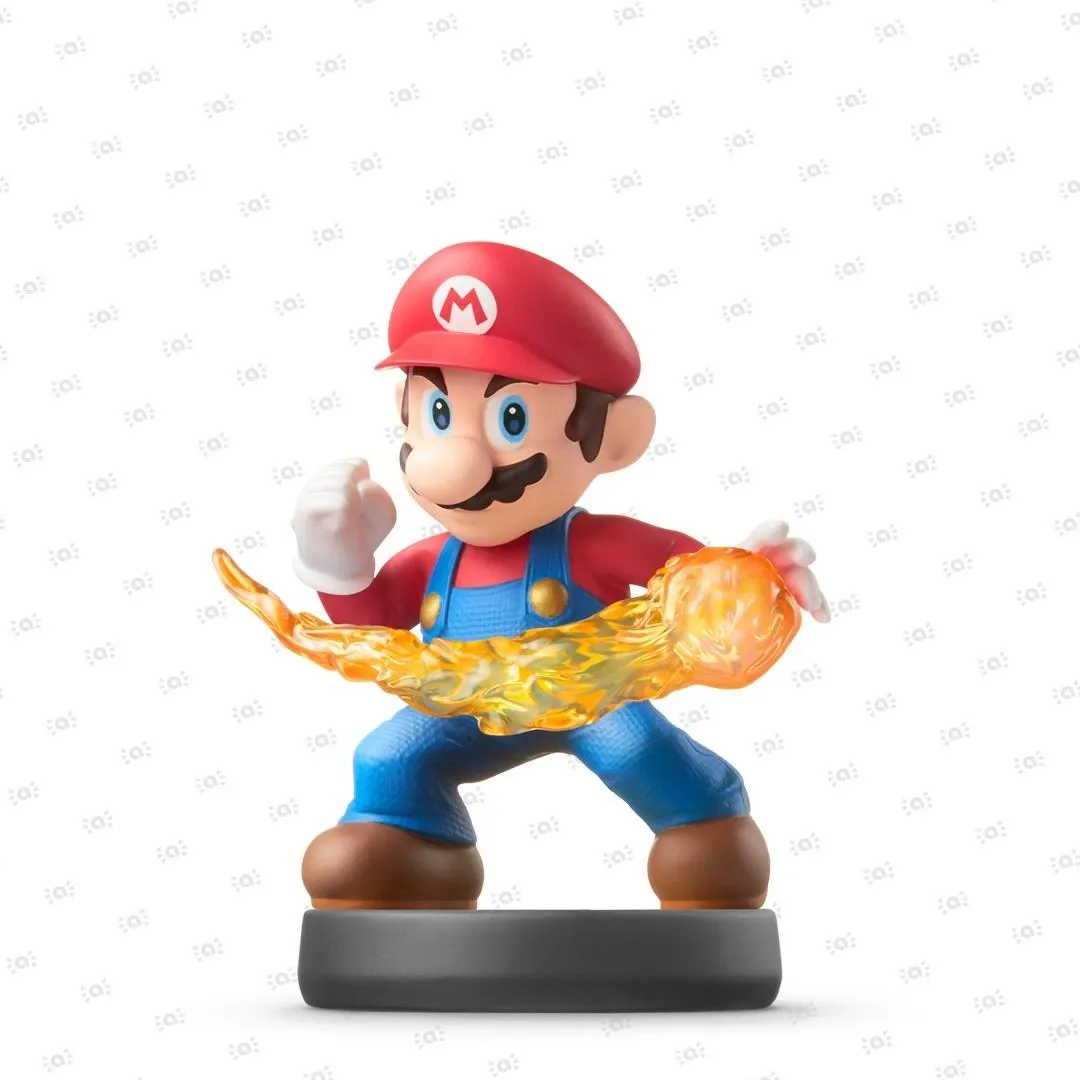 Super Smash Bros. Collection
Super Smash Bros. Collection The Legend of Zelda Collection
The Legend of Zelda Collection



